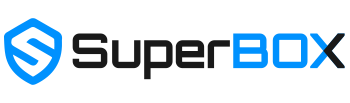How To Setup SuperBox S5 Max-Superbox S5 Max User Guide
Nov 24,2023 | Superbox Team

Step 1 - Agree to the Disclaimer Notice - (Press [OK])
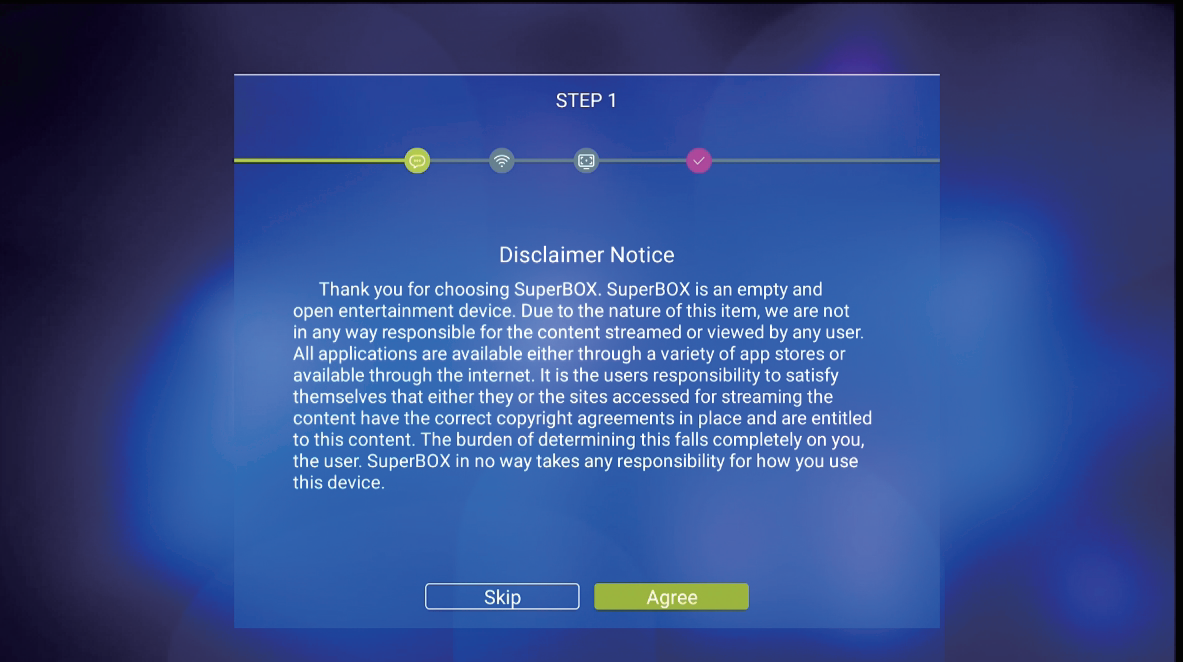
Step 2 - Select your internet connection (Either Ethernet or WiFi)
Step 2A - Ethernet Setup Plug into Router - (Press [OK])
Step 2B - WiFi Setup Select WiFi Network - (Press [OK])
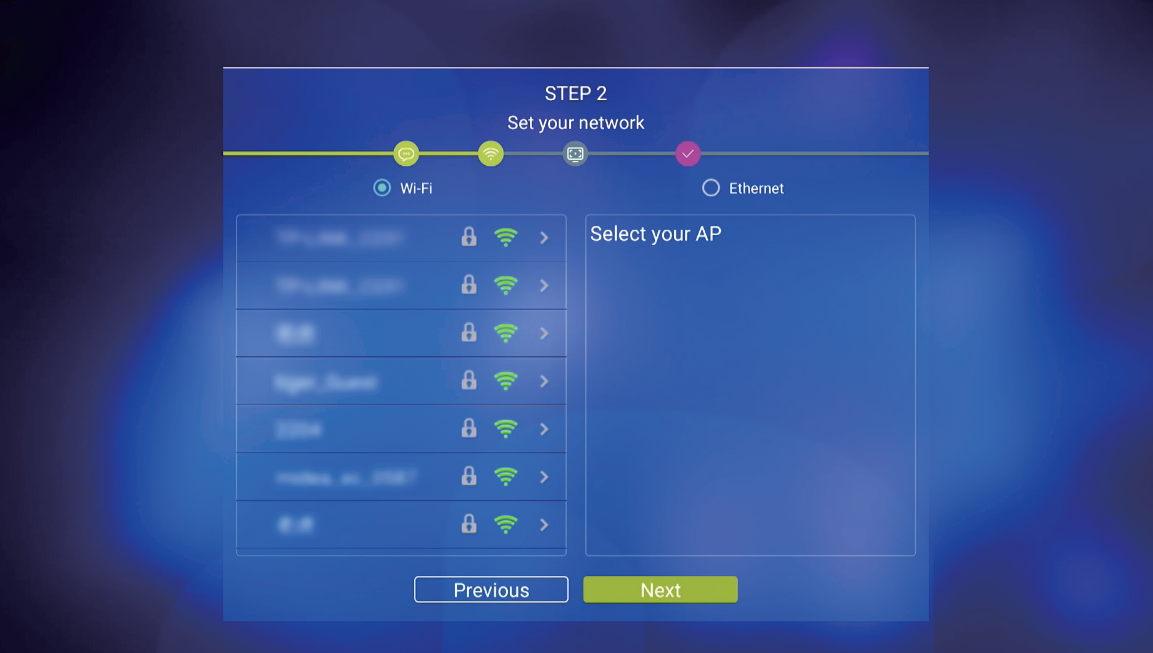
Step 2C - Enter Password (Press [OK] on [Check] to Save)
Step 2D - Arrow to Connect (Press [OK] to Connect)

Step 2E - Arrow to [Next] (Press [OK] to Finish
Step 3 - Adjust the Screen to fit your TV
(Use UP/DOWN Arrows to Adjust - Press [OK] on Finish)
Step 4 - Pair Bluetooth Remote
Step 4A - Arrow down to the Voice icon or Press the [VOICE] button on the remote.
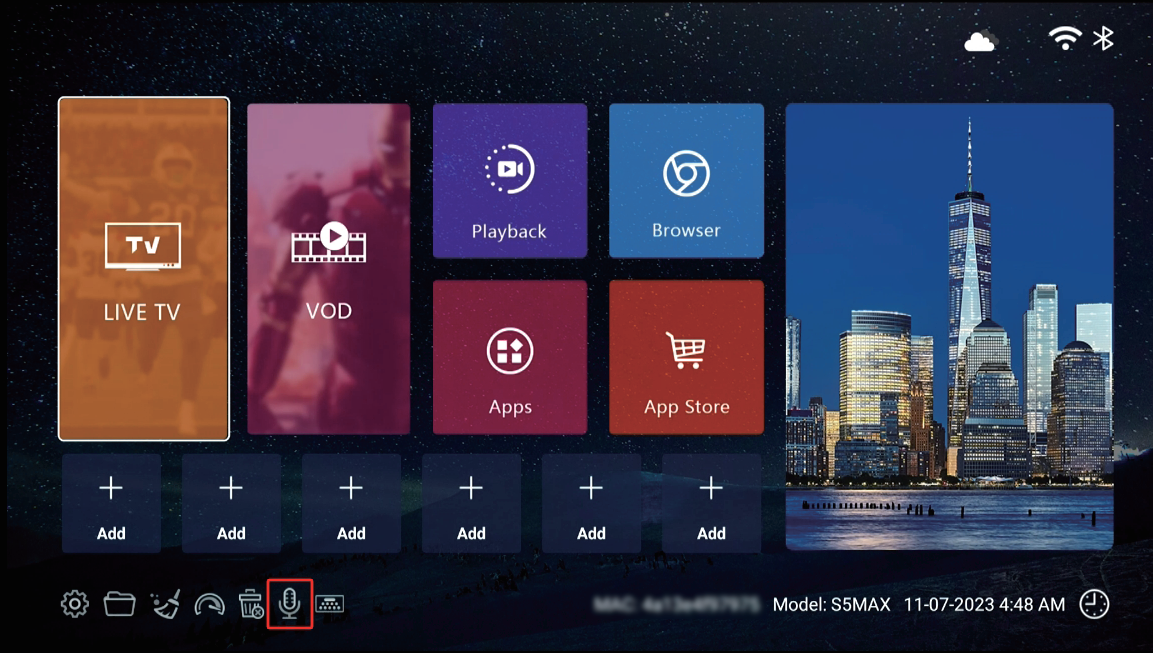
Step 4B - Hold the [OK] and [Return] buttons together till the indicator flashes
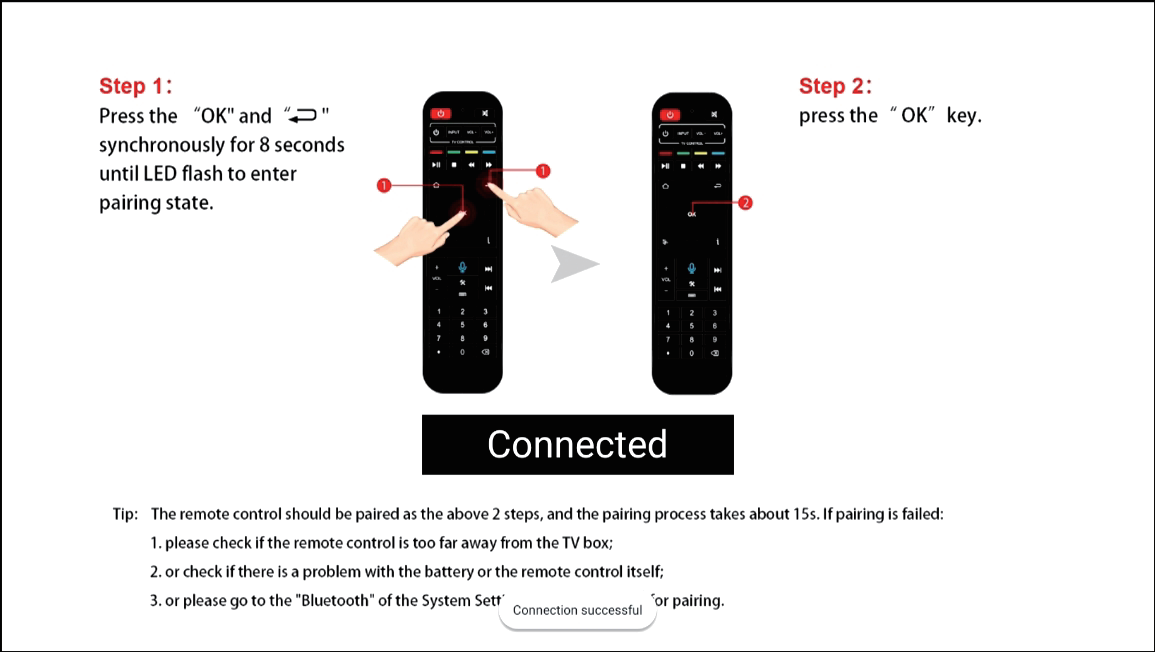
(Press [OK] and [Return] together - [OK])
Step 4C - Press [OK] to finish pairing
Now the remote turns into Bluetooth mode and you’re able to use the Voice Command function
When speaking to the remote for the first time, it will pup up the Google
Assistant notice, select Sign in or Use Assistant without sign-in.
Step 5 - Download & Install the Blue Apps
Step 5A - Arrow Over to [ App Store], and wait for a few seconds till the App Store(Not the Play Store) shows up
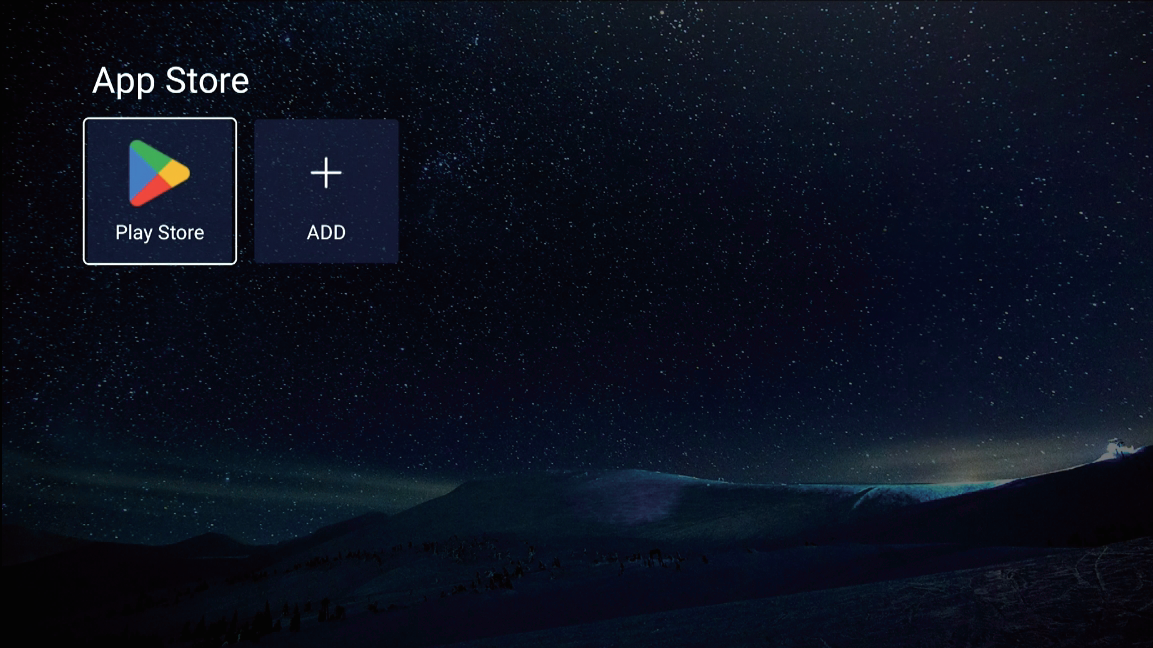
(Wait for a few seconds for the first time)
Step 5B - Click to install the App Store, and go to the downloaded App Store
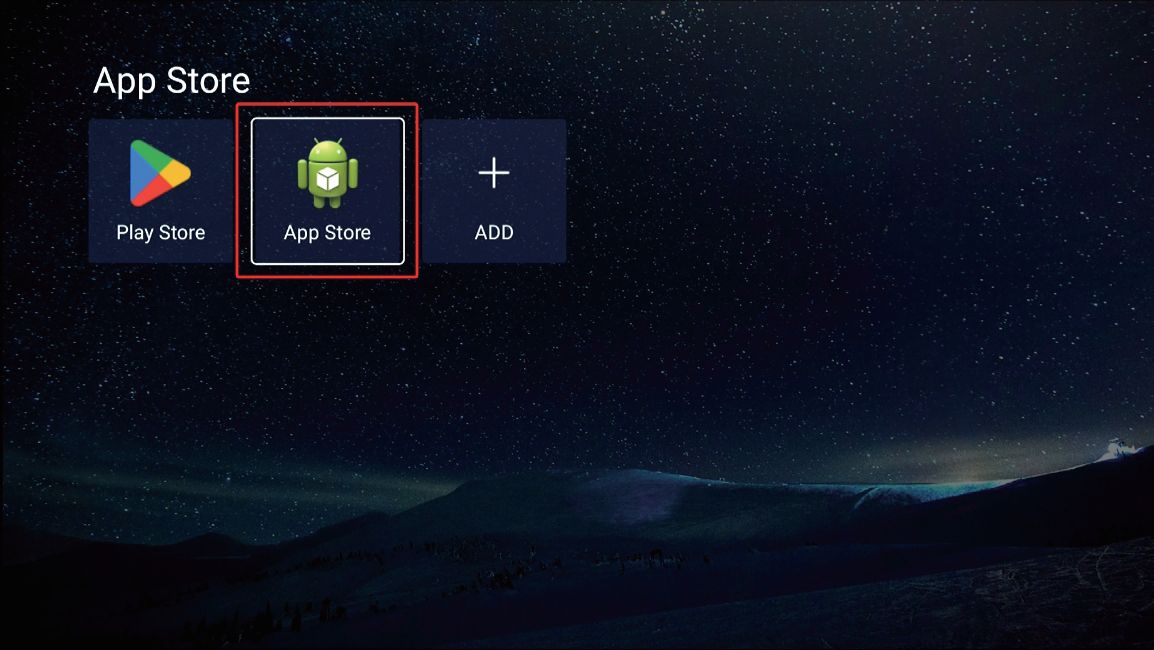
(Ten seconds countdown for the first time)
Step 5C - Click Blue TV, Blue VOD, Playback, Backup TV, and other apps you want to install
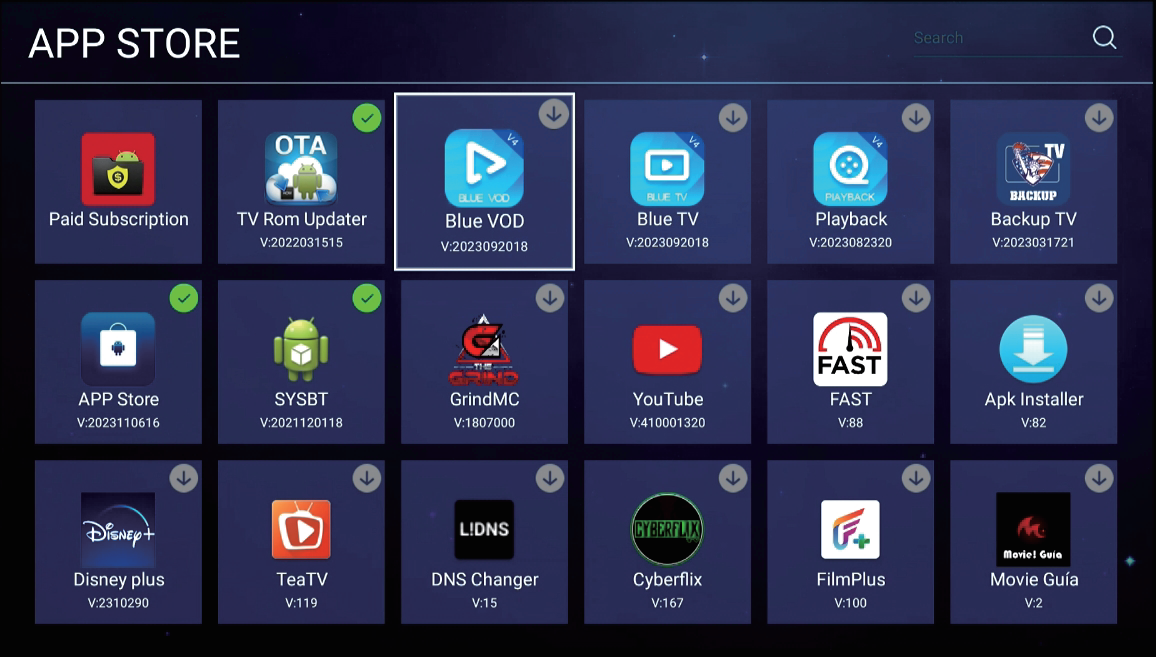
(Wait until all apps have been installed)
Step 5D - Setup Live TV & Backup TV
Return to the home screen, arrow to LIVE TV, and add the “Blue TV” and “Backup TV” in the category. The same operation for the Blue VOD and Playback

(Free to place apps)
Step 6 - Add apps to Home Screen Shortcuts
Step 6A - Arrow over to [Add], Select the App. Then Press [Return] to Exit
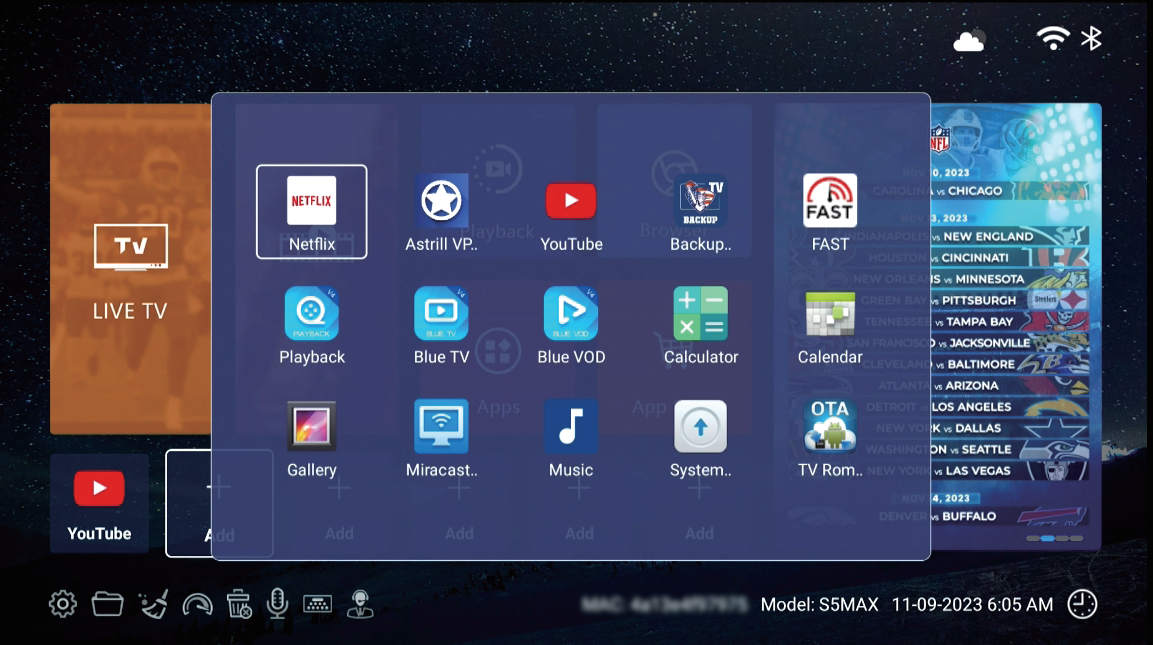
(Select the app, then press [Return])
Step 6B - Arrow over the Shortcut, press [MENU] button on the remote to delete the shortcut
Voice Command Tips
Tips 1 - Speak “TV”, “VIDEO”( or “VOD”), and “Playback” to the remote control to open Blue TV, Blue VOD, and Playback apps.
Tips 2 - Search TV channels in Blue TV; Search VOD name, caster, or director in Blue VOD.
Tips 3 - Search anything on the home screen with Google Assistant.
Remote Control
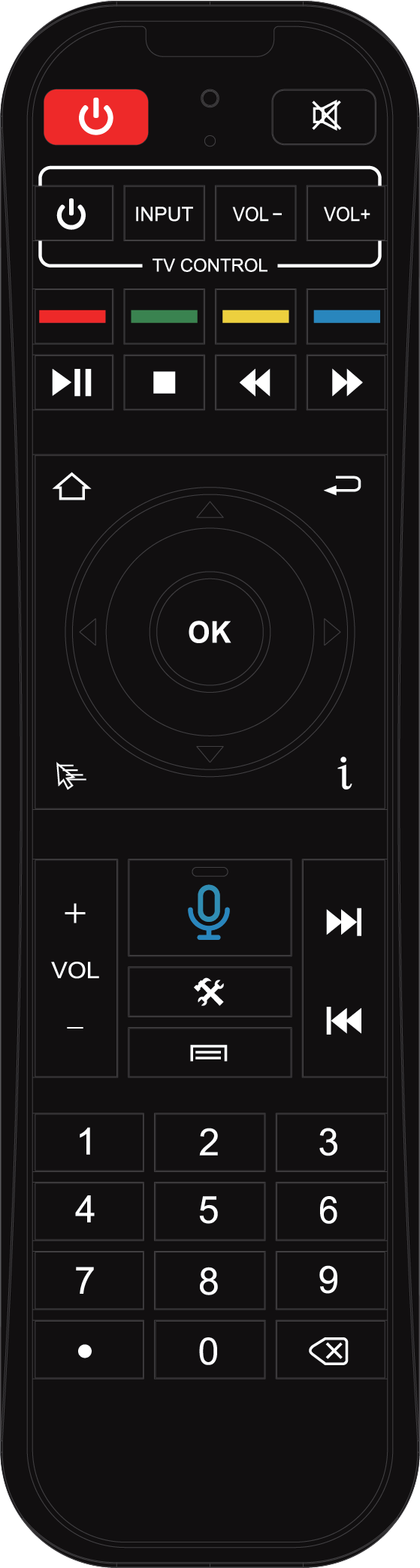
Button Definition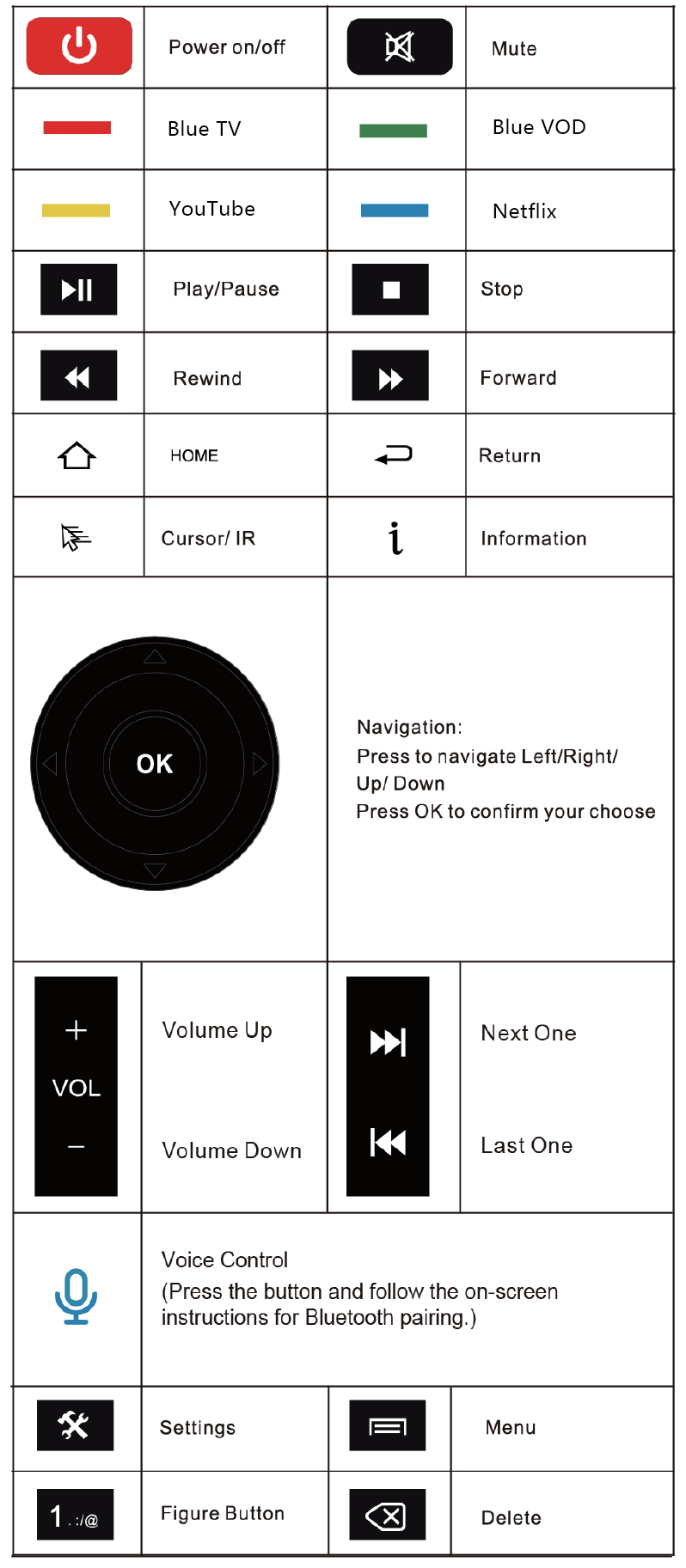
Product: Superbox S5 Max